This guide will walk you through the steps for digitally signing a document in Microsoft Word 2010, 2013, or 2019, Word 2021 using your credential or digital certificate.
Add a Digital Signature Using a Signature Line
Step 1: Open the document and insert a new line.
Start Word and open the document and navigate where you want to insert the new signature. Then simply add a new line by pressing Enter.
Step 2: Insert the Signature: Click on the Insert Tab, and Select Signature line and enter the information you prefer and click OK.
Step 3: Insert the Signature and Customize your digital signature along with comments.
Step-by-step video on how to insert a signature in a Word document
For more in-depth tutorials, please see the links at the top menu of this page.
Keep in touch: For a listing of other tutorials and guides please check my website: http://kaceli.com. If you wan to take a course and get a certificate of completion visit: https://learn.kaceli.com. The link to the YouTube Channel is: http://youtube.com/KaceliTechTraining.
I create the videos using Camtasia Studio: https://techsmith.z6rjha.net/c/124509…. If you purchase it from this link, note I may receive a commission and that will help support this work.
[wysija_form id=”1″]