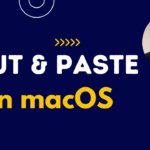Welcome to our guide on integrating Cerego with Moodle using Learning Tools Interoperability (LTI) version 1.3! This integration can significantly enhance your educational platform by providing adaptive learning capabilities directly within your Moodle course environment.
What is LTI 1.3?
LTI 1.3 is the latest standard for interoperability between learning tools and platforms, providing a secure and efficient way to exchange data and launch tools. It leverages OAuth2, OpenID Connect, and JSON Web Tokens (JWT) to ensure security and ease of integration.
Why Integrate Cerego with Moodle?
-
Enhanced Learning Experience: Cerego’s adaptive learning algorithms help in retaining information over the long term, making it an excellent tool for educational enhancement.
-
Seamless Integration: Students can access Cerego content without leaving the Moodle environment, providing a cohesive user experience.
-
Grade Sync: Automatically sync grades from Cerego activities back to Moodle for a streamlined assessment process.
Steps to Integrate Cerego with Moodle via LTI 1.3:
1. Ensure Moodle is Updated
First, ensure that your Moodle installation supports LTI 1.3. Moodle versions from 3.9 onwards typically support this standard.
2. Register Cerego as an External Tool
-
In Moodle:
-
Navigate to Site administration > Plugins > External tool > Manage tools.
-
Click on configure a tool manually.
-
Fill in the details:
-
Tool name: Cerego
-
Tool URL: Provided by Cerego or find it in their LTI settings.
-
Tool configuration usage: Select “Show in activity chooser and as a preconfigured tool”.
-
Default launch container: Embed without blocks.
-
Privacy settings as per your institutional policy.
-
Note: You will need to get the Client ID and Deployment ID from Cerego, which should be provided in their integration guide. -
The video below covers the whole process for integrating Cerego in Moodle via LTI 1.3.
Recent Posts