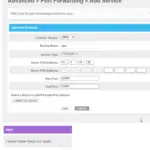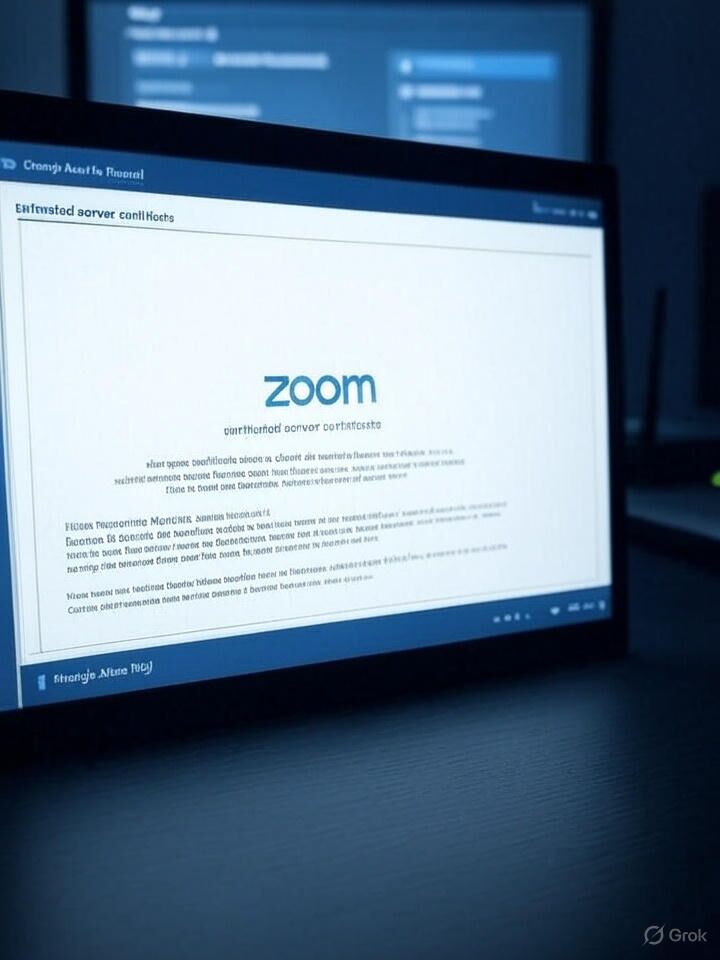 Introduction
Introduction
When using Zoom behind an Untangle Arista firewall, you might encounter an “untrusted server certificate” error when attempting to launch the Zoom application. This issue typically arises due to the firewall’s security settings intercepting and inspecting SSL traffic, which can cause Zoom to flag the connection as untrusted. Fortunately, there’s a straightforward solution to resolve this problem by configuring an exception in the Untangle Arista firewall.
The Problem
The Untangle Arista firewall’s Threat Prevention Module may intercept Zoom’s SSL connections, causing the Zoom client to display an “untrusted server certificate” error. This prevents users from joining or hosting Zoom meetings, disrupting workflows and communication.
The Solution
To fix this issue, you need to add an exception for Zoom’s domains in the Untangle Arista firewall’s Threat Prevention Module. Follow these steps:
-
Log in to the Untangle Arista Admin Interface:
-
Access the firewall’s web-based administration panel using your admin credentials.
-
-
Navigate to the Threat Prevention Module:
-
From the main dashboard, go to the Apps section and select the Threat Prevention module (sometimes referred to as Web Filter or SSL Inspector, depending on the firmware version).
-
-
Add an Exception for Zoom:
-
Locate the Pass Sites tab.
-
Click Add Rule or Create Exception.
-
In the Domain or Hostname field, enter *.zoom.us to cover all subdomains used by Zoom.
- Save the changes.
-
-
Apply the Configuration:
-
Click Apply or Save to update the firewall’s settings.
-
The firewall may take a moment to apply the new configuration.
-
-
Test Zoom:
-
Launch the Zoom client or refresh the Zoom web interface.
-
Verify that the “untrusted server certificate” error no longer appears and that you can connect to meetings without issues.
-
Why This Works
The *.zoom.us exception instructs the Untangle Arista firewall to bypass SSL inspection for Zoom’s domains. This prevents the firewall from intercepting and re-signing Zoom’s SSL certificates, allowing the Zoom client to trust the connection and function correctly.
Additional Notes
- Other Firewalls: If you’re using a different firewall appliance, the process may vary, but the principle of adding an SSL inspection bypass for *.zoom.us typically applies.
-
Security Considerations: Bypassing SSL inspection for Zoom’s domains is generally safe, as Zoom uses secure, encrypted connections. However, always review your organization’s security policies before making changes.
Conclusion
By adding a *.zoom.us exception in the Untangle Arista firewall’s Threat Prevention Module, you can quickly resolve the “untrusted server certificate” issue and restore seamless Zoom functionality. This simple fix ensures your team can continue collaborating without interruption.