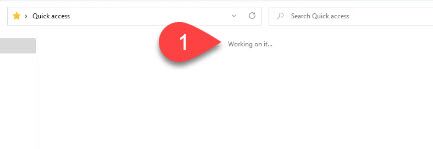 In Windows 11, File Explorer opens a location called ‘Home’ and in Windows 10 it is “Quick Access” which contains a listing of favorite locations in your PC. When you click on it, suddenly you may get a message ‘Working on it’ and File Explorer becomes unresponsive. This may happen when Windows slows down or at times even saves files from a browser when using the ‘Save as’ option and prompted to save at a location. In that case the browser hangs and you cannot do anything with it until you force close it. This happened recently to me while using the Brave browser.
In Windows 11, File Explorer opens a location called ‘Home’ and in Windows 10 it is “Quick Access” which contains a listing of favorite locations in your PC. When you click on it, suddenly you may get a message ‘Working on it’ and File Explorer becomes unresponsive. This may happen when Windows slows down or at times even saves files from a browser when using the ‘Save as’ option and prompted to save at a location. In that case the browser hangs and you cannot do anything with it until you force close it. This happened recently to me while using the Brave browser.
If you are experiencing the symptoms described above, there is a quick solution for it. Note that performing this process will clear the listing of your favorite folders on Home in Windows 11 and Quick Access in Windows 10.
%AppData%\Microsoft\Windows\Recent\AutomaticDestinations
It should look like this prior to pressing Enter:
Now the issue should be fixed. The ‘working it’ message happens at times due to corruption in the cache for Windows Explorer. It can be tedious to troubleshoot. The cache should be rebuilt by itself. You may have to reassign the favorite folders again so that they show up properly in Explorer.
Feel free to post comments below. Let us know if it worked for you.
Receive updates on new technology tips and tutorials.
